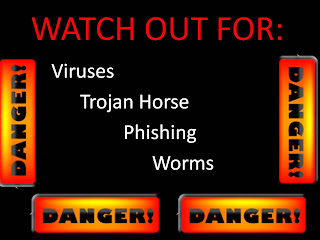Blogs,
wikis, podcasts, e-portfolios, social networking sites, and video and photo
sharing communities are the six web 2.0 authoring tools. Out of the six web 2.0
tools, I believe that wikis, podcasts, and video and photo sharings are great
tools to use in my library classes. Wikis
allow students to edit the pages and contribute to the content. I could use a
wiki to encourage students to read more books and then share the books they
read and why they liked it. Depending on the grade level, it could be picture
books, chapter books, and biographical series (etc.). Another way I could use a wiki is by having
students do individual research on a particular topic and add what they find onto
the wiki.
Podcasts are
another great tool I could implement in my classroom. Students would find a short
poem they want to recite. Then I
would create a podcasts of the students reading their favorite short poem. This
will help them to be aware of their tone and encourage them to practice to
ensure their best performance. I could have other classes listen to the poems
and vote on which ones were their favorites.
Video and
Photo sharing tools, such as Vimeo, Animoto, and Flickr, would be wonderful
tools to use in the library as well! With Vimeo, I could split the students
into groups and have them pick their favorite mother goose nursery rhyme. Each
group will have to act out the nursery rhyme while one of their members reads
it. Each group will have to have a narrator, characters, and props to enhance
the performance. Then I would share the video with their class or with the
younger ages. Also, I could post this on the class blog so that they can show
their friends and family their performances.
Using Flickr
or Animoto, I could go over fair use guidelines of using pictures on the web.
Then the students could do a search on their favorite country, sport, food, or
animal (etc.) and save the images they find to Flickr. They can show their
slideshow of what they found to the class from Flickr, or they could create a
thirty second Animoto video.